Git Providers
This guide explains how you can configure various source-code platforms with Razorops.
To quickly get started, you can signup or login with one of the git providers, github, bitbucket, gitlab by clicking on the respective buttons at dashboard.
If you have signed-up with email before, you can login with your credentials.
Signup/Login with Github¶
Click on the Github button on dashboard login screen. You will be redirected to github permissions page to authorize the Razorops App.
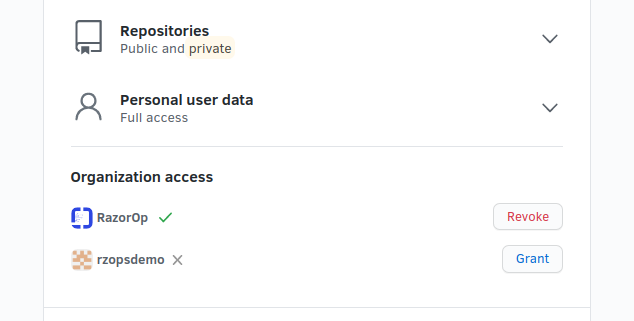
On this page, make sure you Grant access to the organizations you want to list on Razorops for creating CI/CD pipelines. If you miss granting permission on an organization, you will not be able to see the organization in Razorops Dashboard when you try to create a pipeline.
However you can always manage the access to organizations through Razorops App under your Github account settings page.
If you create a new organization after authorizing the Razorops App, you will need to grant access the that organization from your Github settings -> Applications -> Authorized OAuth Apps -> RazorOps. You can directly go from here Razorops App's settings.
After authorizing Razorops App on Github, you will be redirected to our Dashboard. You can then follow the instructions to create new pipelines for your repositories.
Note
To list down your repositories under any Organizations, you will need to install Razorops App(Marketplace App) on respective organization. This step is required to make sure your created pipeline doesn't get affected even if the user/developer who created the pipeline doesn't belong to the organization anymore. Ownership can be passed to other developers easily.
You will be able to view all those organization where you'r a member (not owner) of the organization, if those Razorops App is already installed on those organizations. View for such organizations are readonly.
You can also request of Razorops App installation on such organizations to the owners from Razorops App's setting page on your Github account settings.
Signup/Login with Bitbucket¶
Click on the bitbucket button on dashboard login screen. You will be redirected to Bitbucket permissions page to authorize the Razorops App.
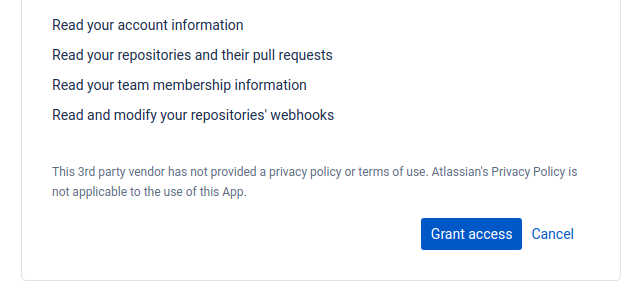
Grant acecss to the Razorops App and you will be authenticated to Razorops Dashboard. You will be able to see all your owned bitbucket workspaces.
Signup/Login with Gitlab¶
Click on the Gitlab button on dashboard login screen. You will be redirected to Gitlab permissions page to authorize the Razorops App.
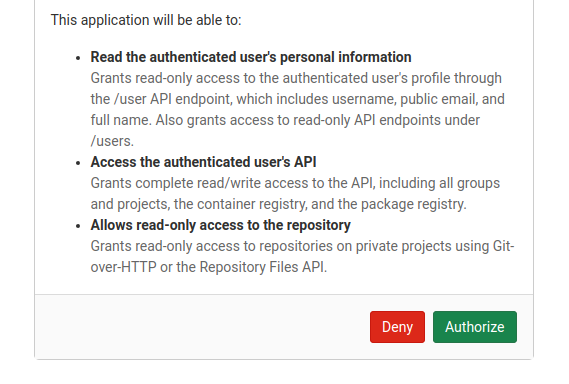
Authorize the Razorops App and you will be authenticated to Razorops Dashboard. You will be able to see all your owned Gitlab Groups.